Operation manual - 2.Container・Truck Loading / Exterior Box・Mixed Pallet Simulation
1.How to do mix container loading simulation|Manual data entry
Operation for container/truck loading/Exterior Box/Mixed Pallet simulation
1Prepare cargo data
Log in to VM-Cloud
Enter your user ID and password and click "Login".
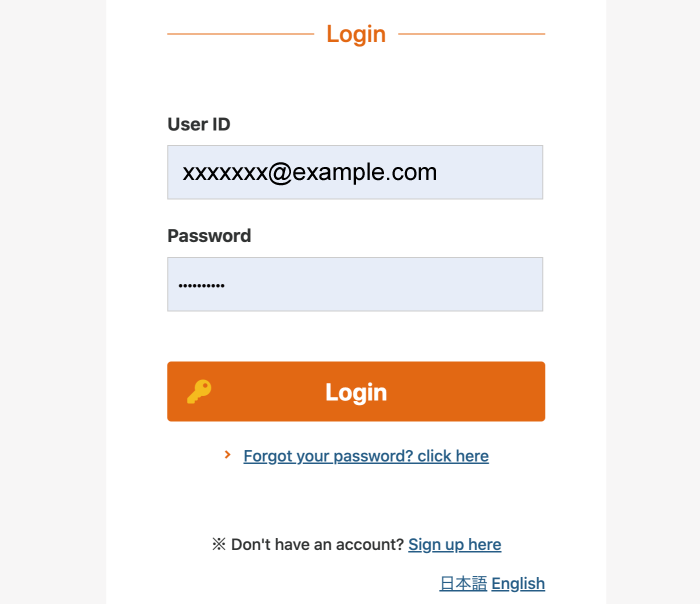
Select the type of loading data input
Click Container/Truck Loading/Exterior Box/Mixed Pallet Simulation.
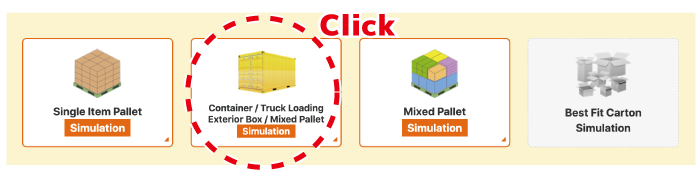
Please click "Create a plan manually" on the left menu.
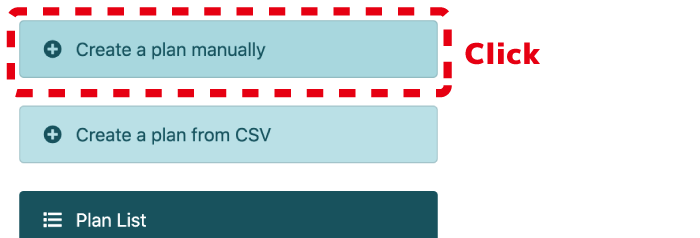
2Create data
Create data by entering transportation equipment and cargo information directly from your browser.
1.Enter the transportation equipment information to be used.
Remove the check from "In Use" for the transportation equipment that you do not use.
The names and numbers are already entered in the text boxes, but please correct them as necessary.
For the length, width, and height, set the inner dimensions within the usable range.
The names and numbers are already entered in the text boxes, but please correct them as necessary.
For the length, width, and height, set the inner dimensions within the usable range.
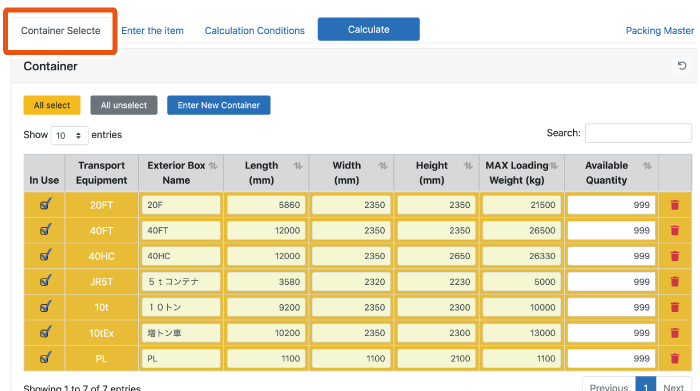
If you want to add new transportation equipment information, please set it from the "Enter New Container" button.

2.Enter your cargo information
Select the Enter the item tab and enter the information in the table.
Text boxes with a yellow background are required fields.
Constraints can be set by scrolling the table to the right.
Text boxes with a yellow background are required fields.
Constraints can be set by scrolling the table to the right.
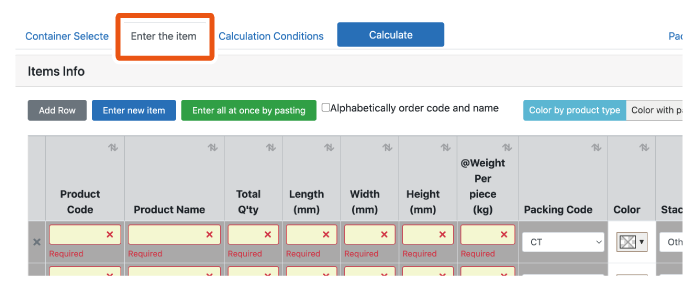
Click the "Add Row" button to add a row below the table.
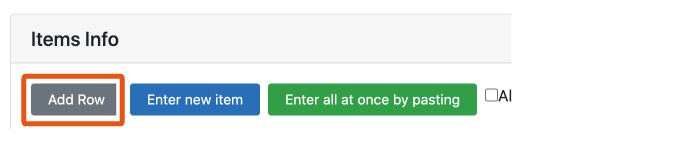
Click the "Enter new item" button, a window opens and you can enter the cargo information.
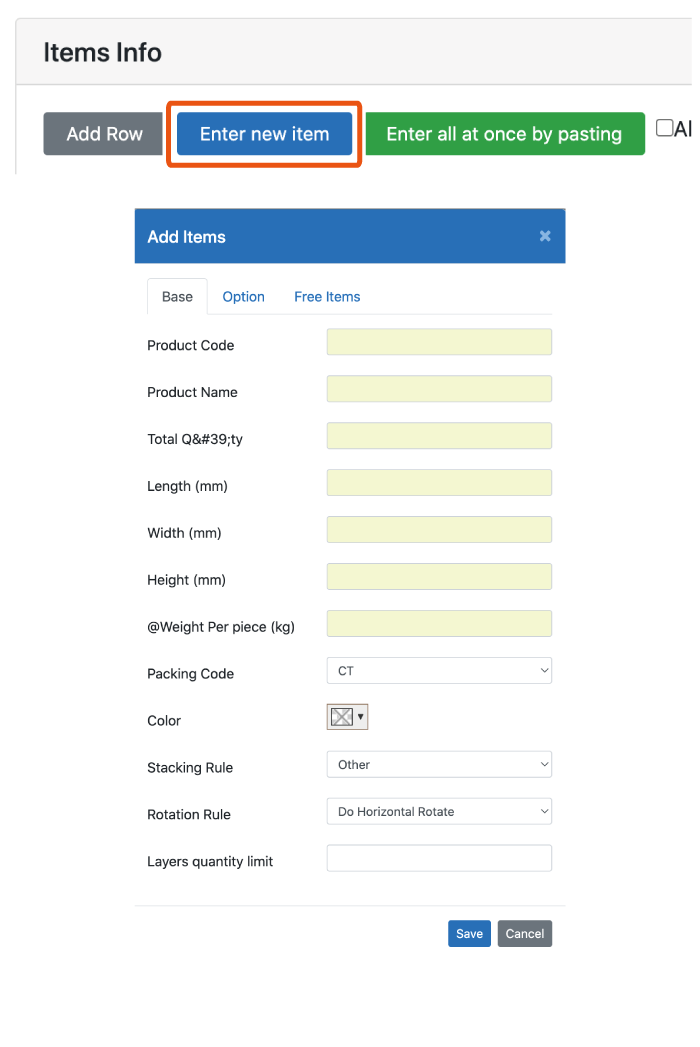
Click the "Enter all at once by pasting" button. A window will open.
Click the "this format" text, and download "GoodsTemplate.xlsx".
Click the "this format" text, and download "GoodsTemplate.xlsx".
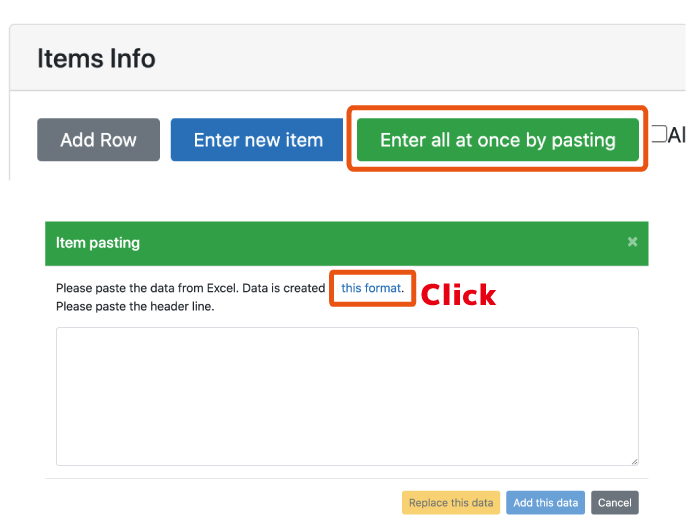
Open "GoodsTemplate.xlsx". An Excel file for entering cargo information.
Enter the load information for each item and copy the lines from the header line to the load information you want to enter.
Enter the load information for each item and copy the lines from the header line to the load information you want to enter.
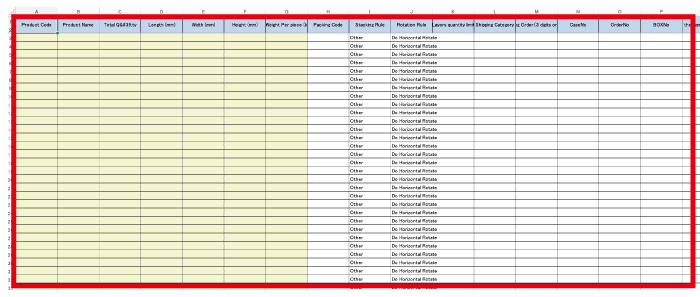
Paste the copied information into the text area of the browser's "Paste cargo information" window and click the "Replace this data" or "Add this data" button.
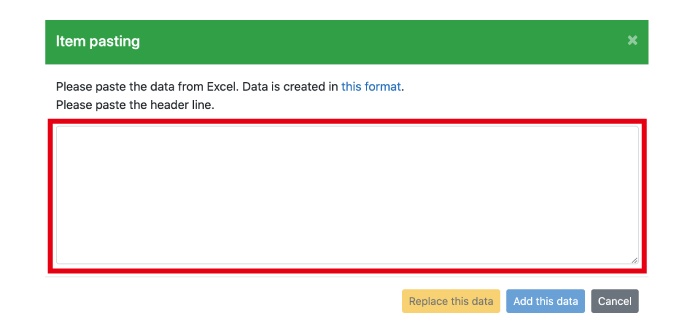
3.Enter calculation conditions
Select the "Calculation Conditions" tab.
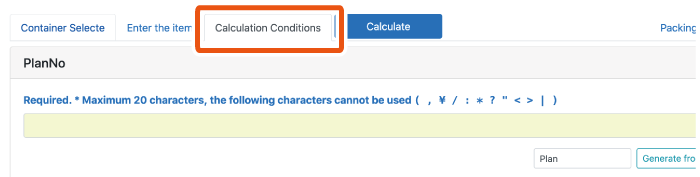
Enter the plan number (loading plan number).
If you click "Generate from date", the plan number will be entered automatically.
If you click "Generate from date", the plan number will be entered automatically.
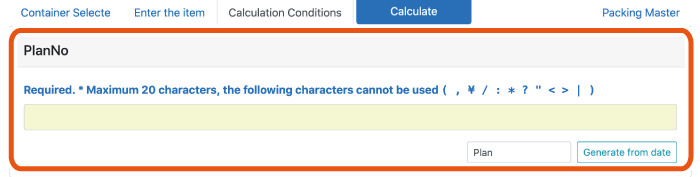
Select a calculation engine.
You can check the characteristics of each engine by placing the pointer over the "?" mark.
You can check the characteristics of each engine by placing the pointer over the "?" mark.
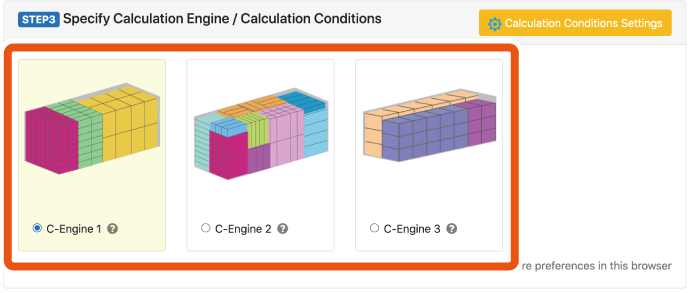
If you click Calculation condition settings, you can make settings for optimization.
The setting items differ depending on the selected engine.
The setting items differ depending on the selected engine.
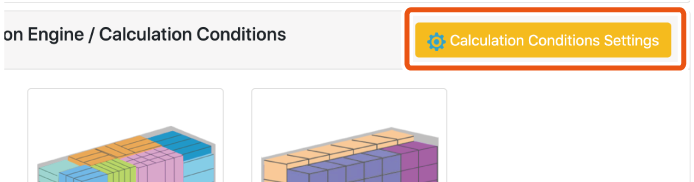
Enter a comment if necessary, and click the Calculation button if it is okay.
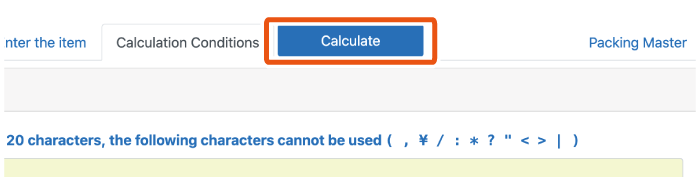
3Output and share calculation results
The calculation result is displayed.
Click the "Details" button. Then the container load details screen will be displayed.
Click the "Details" button. Then the container load details screen will be displayed.
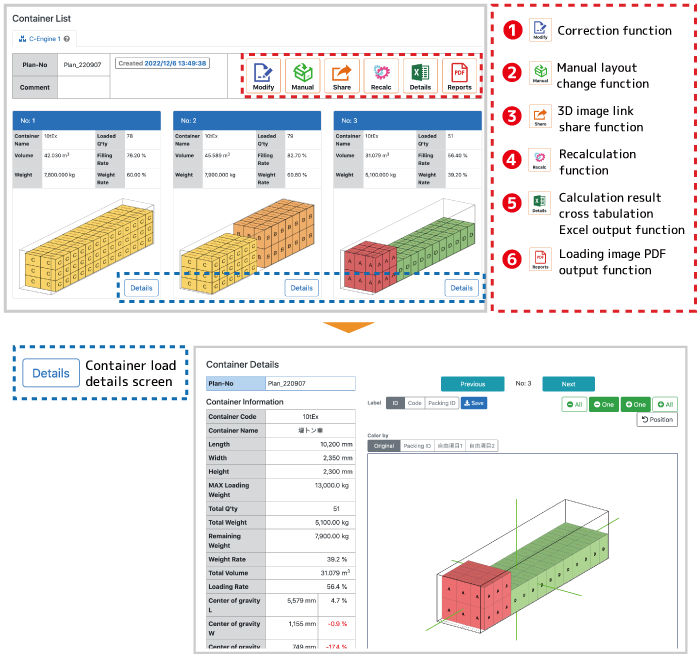
①Modify - conrrection function
②Manual loading - Manual layout change function
③Share - 3D image link share function
The URL of the calculation result is displayed.
By sharing the 3D screen of the loading image with others, it is possible to visualize the empty space, making it easier to adjust the order quantity, leading to an increase in orders and an improvement in the loading rate.
By sharing the 3D screen of the loading image with others, it is possible to visualize the empty space, making it easier to adjust the order quantity, leading to an increase in orders and an improvement in the loading rate.
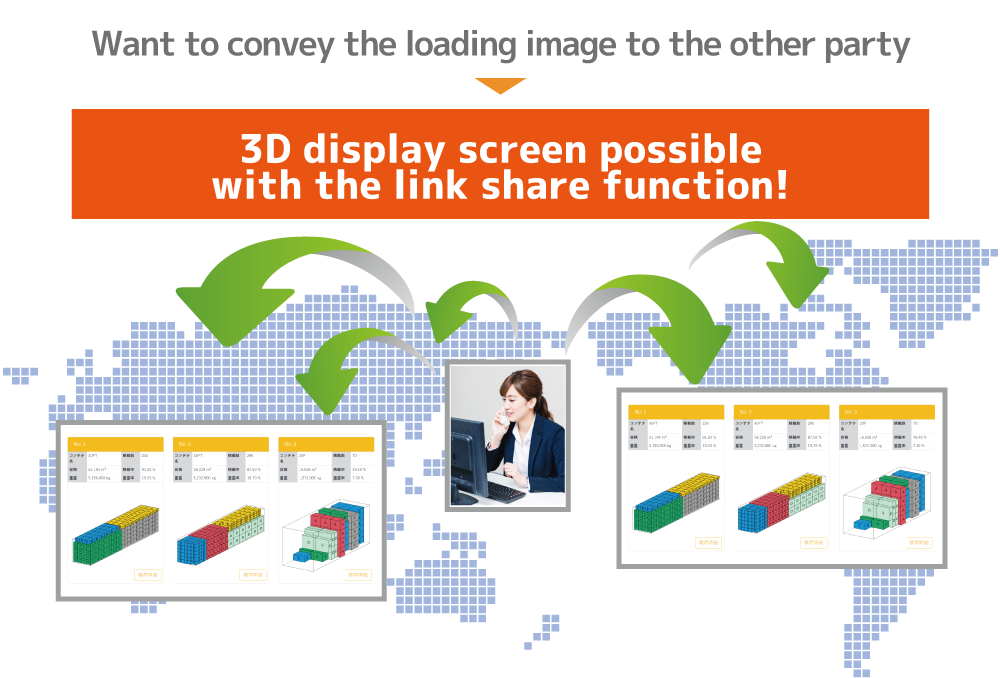
④Recalculation - Recalculation function
You can modify the conditions and recalculate.
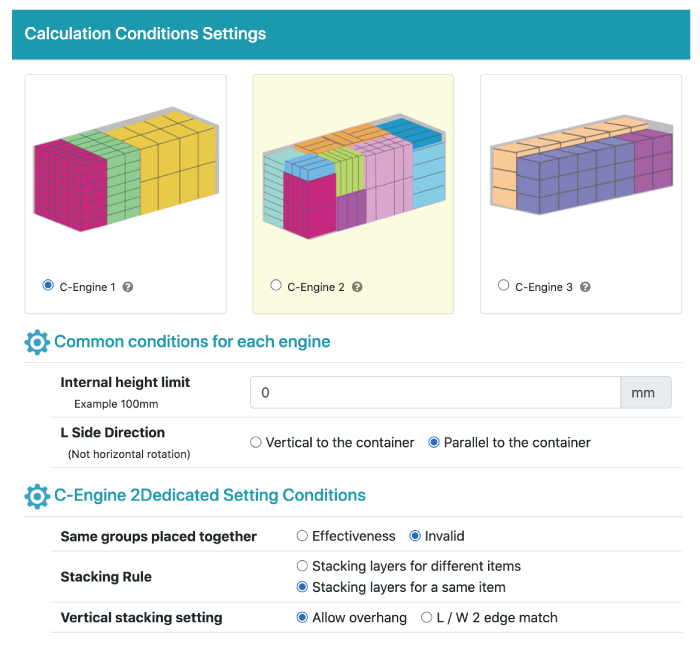
⑤Details - Calculation result cross tabulation Excel output function
You can output the loading details (packing details) of the automatic calculation result in Excel file format.
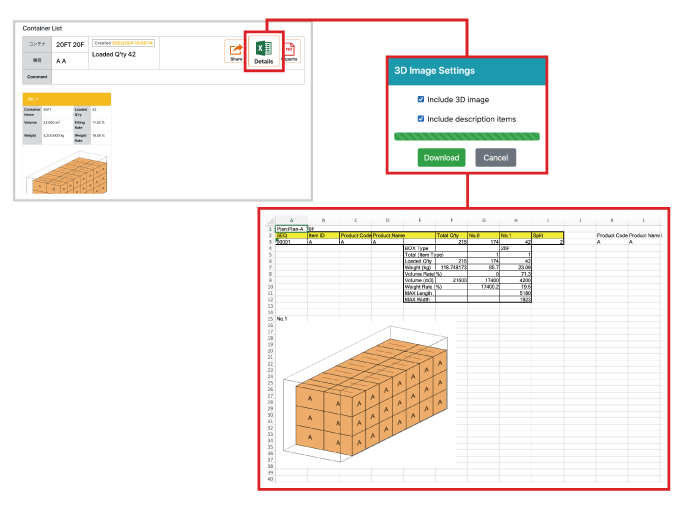
⑥Loading image - Loading image PDF output function
You can output the loading image diagram of the automatic calculation result in PDF file format.
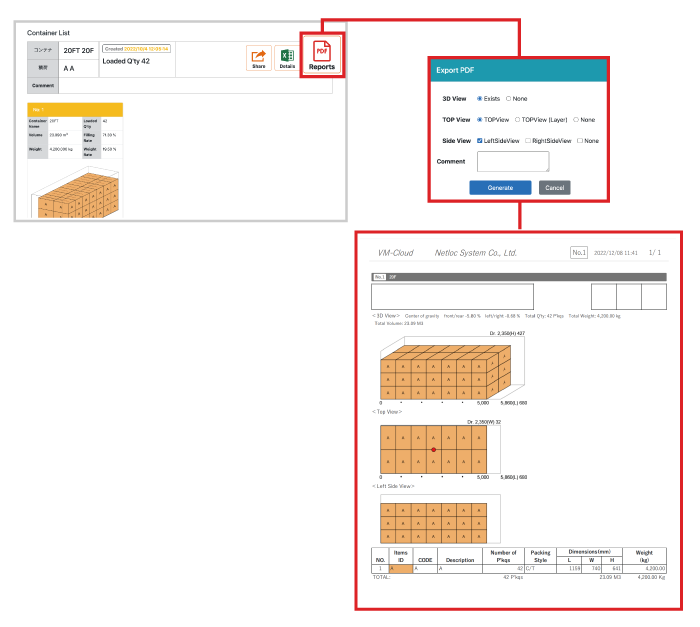

 目次
目次 FAQ
FAQ