Operation manual - 2.Container・Truck Loading / Outer Box・Pallet Mixed Loading Simulation
8.How to set the cargo color
Operation to set cargo color
1Case for screen input
Set colors by product
Select the "Enter the item" tab and enter information in the table, such as the product code.
At that time, select and set the color from ▼ of the color item.
At that time, select and set the color from ▼ of the color item.
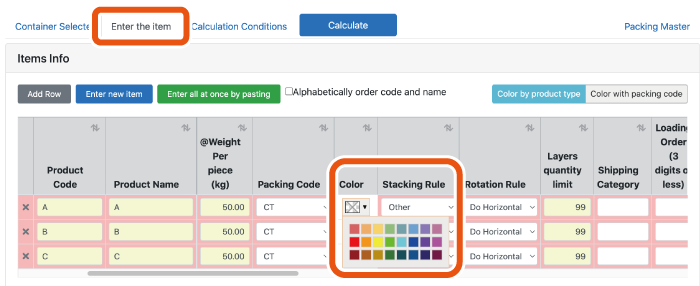
Select "Color by product type".
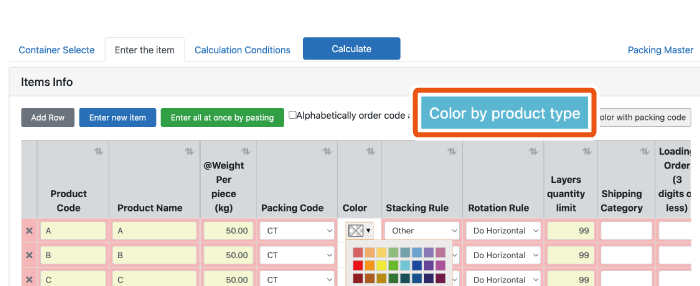
Set the color by packing style code
Click "Package Master".
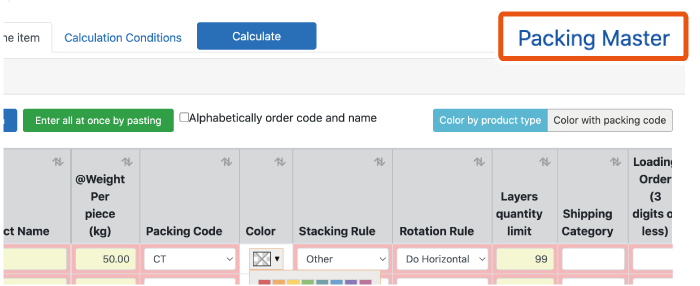
Select and set the color from ▼ of the color item for each packaging code.
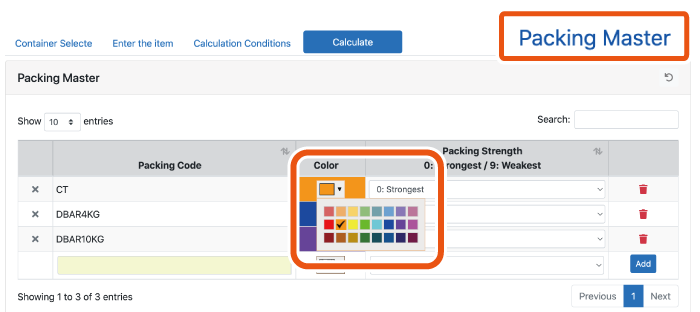
Open the "Enter cargo information'" tab and select "Color with packing code".
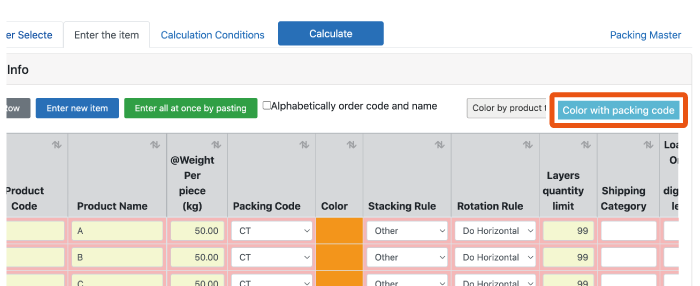
2Case for data upload (macro input)
Set colors by product
It is initially set to the cargo detail information entry screen of the "Enter Details" sheet.
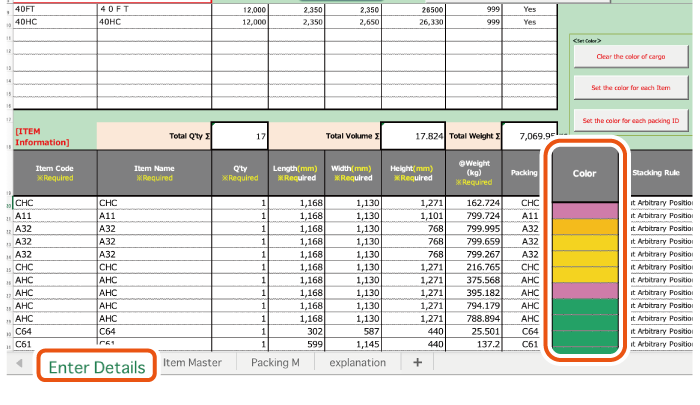
Click "Set the color for each Item" to automatically assign colors by cargo.
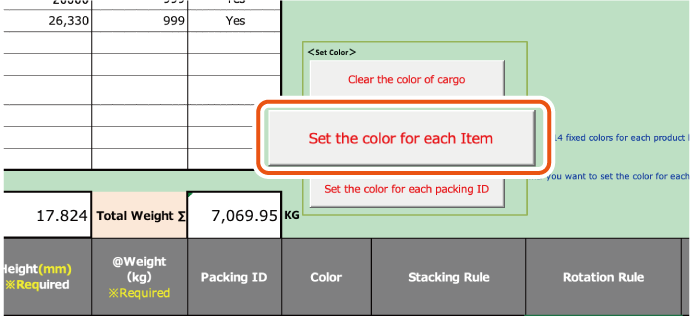
Set the color by packing style code
Set the packing style code and color sample for the "Packing M" sheet.
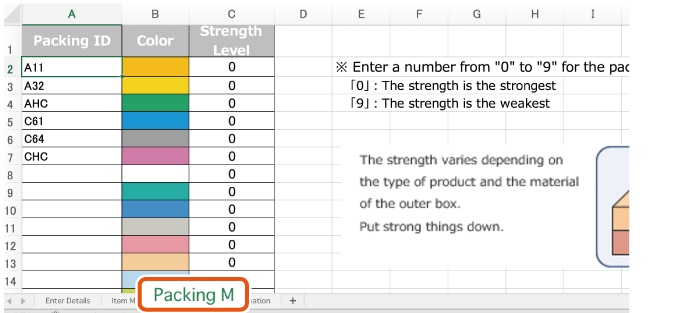
If you click "Set the color for each packing ID" on the "Enter Details" sheet, the color sample set on the packing style M sheet will be reflected.
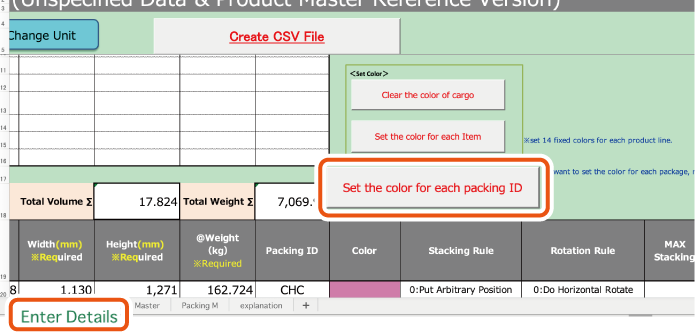

 目次
目次 FAQ
FAQ